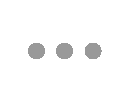CFE Exam Prep Course FAQs
-
Can I share or sell my CFE Exam Prep Course® (Prep Course)?
No. The Prep Course is licensed to only one user. It may not be shared with anyone. Other terms and conditions apply as outlined in the End User License Agreement (EULA).
-
Why is the CFE Exam Prep Course recommended?
Designed with the busy anti-fraud professional in mind, the Prep Course gives you the flexibility you need to prepare for the CFE Exam on your schedule. Including study questions and practice tests that simulate the actual CFE Exam experience, the Prep Course will help you prepare to pass the rigorous CFE Exam.
-
Do I need to take the CFE Exam Prep Course?
The Prep Course is recommended to all exam applicants. The course, however, is not required.
-
How does the CFE Exam Prep Course work?
The CFE Exam Prep Course focuses on four testing areas significant to the CFE Exam: Financial Transactions and Fraud Schemes, Investigation, Law, and Fraud Prevention and Deterrence. The Prep Course includes more than 1,300 study questions. After answering a question, you will be informed of the correct answer, receive a brief explanation about the answer and a reference for additional study if needed. The course also includes practice exams that simulate the CFE Exam. After completing the study questions, and scoring 85% or higher on each of the practice exams, you should be ready to pass the CFE Exam.
-
If I have been studying with an older version of the CFE Exam Prep Course than is being sold now and just recently registered to take the exam, will the test correspond with my study materials?
Not necessarily. If you purchased a 2022 study product, you will receive the corresponding CFE Exam until your Prep Course and exam expire in December 2023. If your Prep Course has already expired, you can upgrade to the newest version of the Prep Course at the renewal rate of 50% off the normal price here after logging into your account. If you have additional questions, contact a Member Services Representative at (800) 245-3321 or +1 (512) 478-9000 for more information.
-
I have an older version of the CFE Exam Prep Course. Do I have to purchase a new Prep Course to prepare for the exam?
If you purchased a 2022 Prep Course or exam, it will be valid for two years from the date published. If your Prep Course has already expired, you can upgrade the newest version of the Prep Course at the renewal rate of 50% off the normal price by visiting this page and logging into your account. If you have additional questions, contact a Member Services Representative at (800) 245-3321 or +1 (512) 478-9000 for more information.
-
Can I purchase a printed version of the CFE Exam Prep Course?
No, the interactivity of the Prep Course is key to efficient, effective use of your study time.
-
Can I use the CFE Exam Prep Course on more than one computer?
Yes. The Prep Course is an online, browser-based software that allows you to easily switch between devices without needing to manually transfer your progress.
Please note, the Prep Course is only licensed to one user and may not be shared.
-
Once I have completed my CFE Exam Prep Course, what do I do next?
Make sure that you have applied for the CFE Exam and have submitted all required documentation. Once your application has been approved, you will be able to schedule your exam appointments. For additional details on scheduling and taking the CFE Exam, visit the CFE Exam FAQ page.
-
If I decide not to study with the CFE Exam Prep Course, what are my other study options?
View all available CFE Exam preparation methods.
-
Do you offer bulk or group discounts on the CFE Exam Prep Course software?
Special pricing is available for purchases of 10 or more Prep Courses. Contact a Member Services Representative at (800) 245-3321 / +1 (512) 478-9000 for more information.
-
Will I receive Continuing Professional Education (CPE) credit for completing the CFE Exam Prep Course?
You will earn 35 CPE credits for completing the Prep Course. However, the primary purpose of the Prep Course software is to efficiently and effectively prepare you for the CFE Exam, not provide CPE credit. Unlike CPE provided for completing ACFE Self-Study CPE Courses, CPE provided for completing the CFE Exam Prep Course is not NASBA-approved. To claim CPE obtained by completing this course, please contact the organization for which you hope to claim this CPE credit to determine if they will accept it. Additionally, please note that any CPE earned prior to receiving the CFE credential cannot be claimed to meet CPE requirements for maintaining the CFE credential. This includes any CPE earned by completing the Prep Course.
-
What should I do if my Prep Course experiences a technical issue?
Technical issues related to the Prep Course are rare when system requirements are met. However, should you experience an issue, please follow these steps:
- Verify that your device meets the technical requirements for the Prep Course (see below section).
- If you are still experiencing an issue, please view the below troubleshooting section of this page.
CFE Exam Prep Course Technical Requirements
-
Technical Requirements
System Requirements:
- Windows XP, Windows Vista, Windows 7, Windows 8, Windows 10, Windows 11, Mac OS X 10.6 (Snow Leopard) or above
- Screen resolution of 1280x1024 or greater
- High-speed Internet connection
Browser Requirements:
- Google Chrome 17 or above (latest version recommended)
- Firefox 10 or above (latest version recommended)
- Safari 5.1.7 or above (latest version recommended)
- Internet Explorer 7 or above (Internet Explorer 8 or above recommended)
- Microsoft Edge (latest version recommended)
- Apple iPad, iOS 5 or above recommended
- Browser must be set to allow Javascript as well as cookies.
Troubleshooting Common Issue - Error Messages
-
“Revision Mismatch”
This error message will appear if you are entering a Prep Course license activation code that does not correspond with the Prep Course version that you purchased. You can find your license activation code by logging in to your ACFE.com account in My Learning & Resources.
Troubleshooting Common Issue - No Error Messages
-
There is not a ‘submit’ button on certain questions in my review session. What do I do?
For the Prep Course to run properly, please change the screen resolution to a color display running at a minimum of 1024x768 or 1280x1024 (we recommend a display of 1280x1024). If you are using a Netbook, this may not be possible, as the screen size may be too small. If you are unable to set the screen resolution to 1280x1024, the Prep Course program will be unable to run since the device does not meet the minimum requirements.
If your display settings meet the minimum requirements and you are still having issues and using Windows 7 or 8, please make sure your font size in Windows is set to the default (smaller) setting.