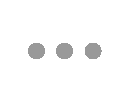We can’t find the page you requested, but maybe we can help you find what you are looking for.
Click on the magnifying glass icon in the upper right, enter a few keywords into the box and let the search engine see what it can find. Or, you can use the navigation at the top of the page to see the structure of the site and where you can find what you are looking for.
We are also happy to help you. Chat live with a Member Services Representative (Monday-Friday, 7:30 a.m. – 6:00 p.m. Central time) or email MemberServices@acfe.com and we will do our best to help.